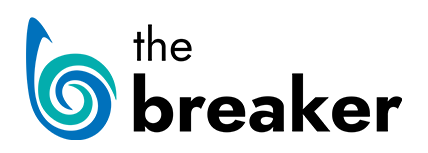Whenever possible, it’s always good practice to take your own photos for an article, this way you avoid any potential issues that could arise with copyright. Whenever you go reporting or go to conduct an interview always try to ensure you have a camera (or in worse case scenario a phone with a camera) available. Alternatively, if you have shot video for the piece, why not export a selection of images from the video.
However, there will be plenty of cases where you need to find images from an external source to use in your ‘Post’ – if this is the case, how do you make sure you are free to use these images? Just because an image is online, it doesn’t mean it is ok to use it. There are many places you can search online for copyright free images:
Always, always, check the permission on images before using them. If they say you need to attribute the author, well, make sure you do. Below, some sources for copyright-free images:
Although by default searching Google for images doesn’t present you with results that you can use in your article, you can adjust the ‘Search tools’ to ensure you only view images with the open rights for reuse:
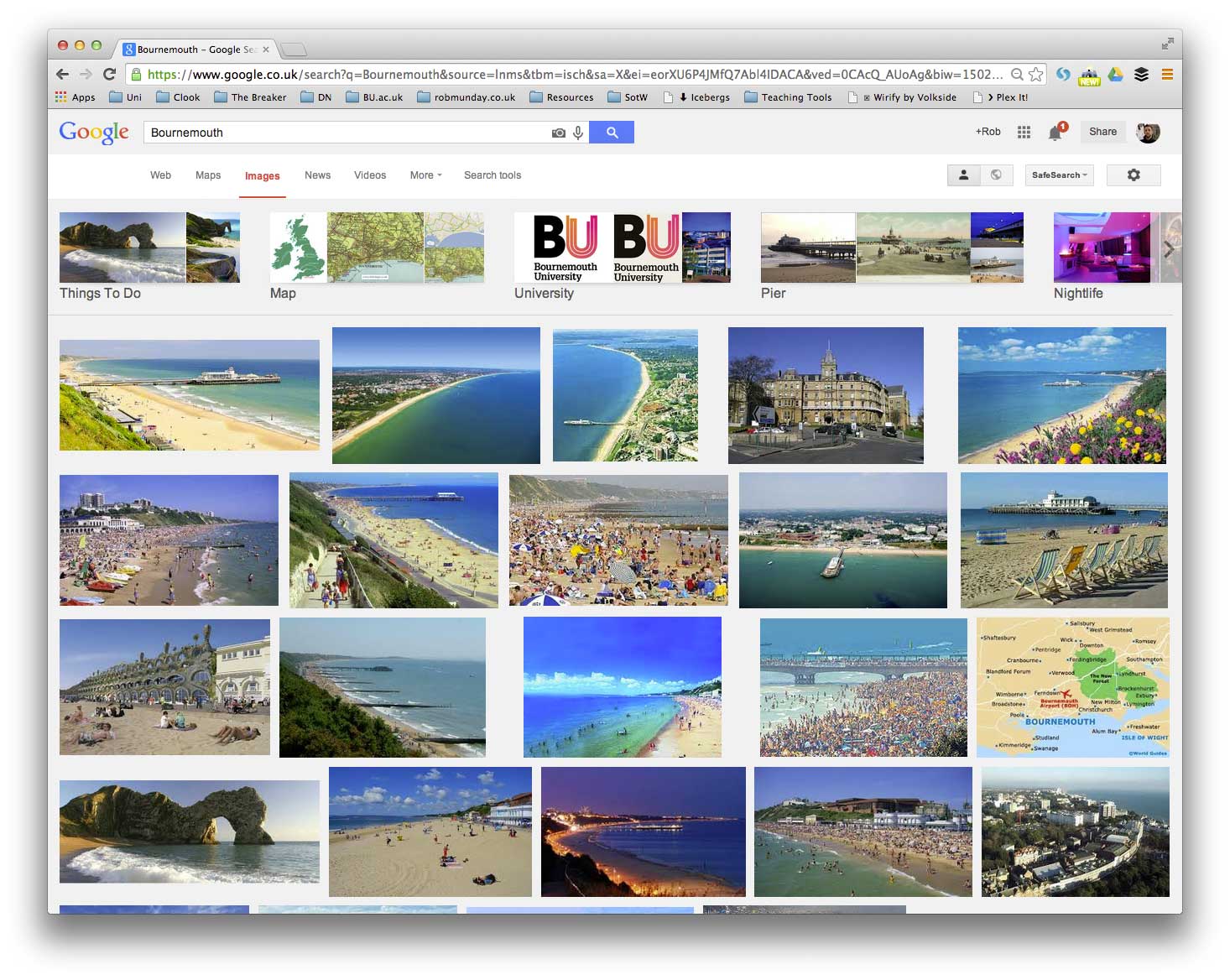
Go to Google, enter your search term and go to the ‘Images’ tab
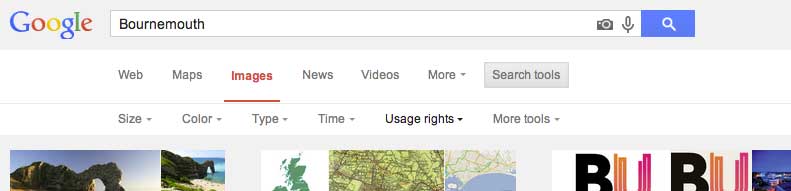
STEP 2
Go to the ‘Images’ tab to see pictures relating to your search term
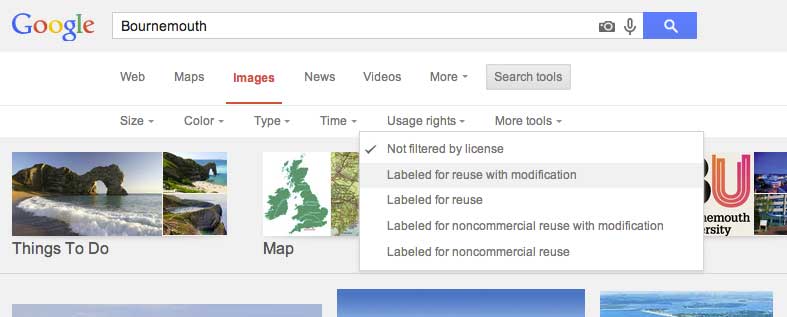
STEP 3
Click on the ‘Search Tools’ button to add filters to your search
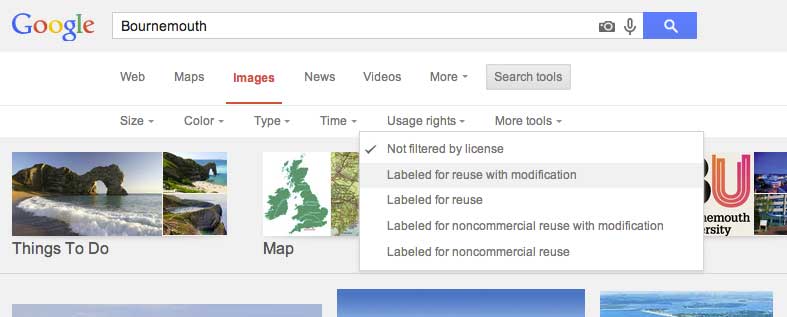
Click on the ‘Usage Rights’ option and select one of the licence options from the list. Select one of the ‘Labelled for Reuse’ options to be sure you have the rights to use it.
Other Sources for Copyright Free images:
Compfight
Compfight is an image search engine that searches Flickr for based on a specified search term
- To use Compfight enter a search term into the search bar and hit ‘enter’.
- On the search results page, be sure to select the ‘Creative Commons’ link from the left hand menu, to only show images with this ‘License’.
- Find the image you want use from the search results and click on it to open
- If they are size options, open the image at the desired size
- To save the image hold the ‘ctrl’ key & click on the image (or right click on your mouse if you have the option) and select ‘Save image as…’
CC Search
Search services for Creative Commons material
- To use Creative Commons Search enter your search term where it reads ‘Enter your search query’
- Select the service you want to search e.g. YouTube, FlickR, Google, etc.
- Find the image you want use from the search results and check the ‘Licensing’
- If they are size options, open the image at the desired size
- To save the image hold the ‘ctrl’ key & click on the image (or right click on your mouse if you have the option) and select ‘Save image as…’
Wikimedia Commons
Wikimedia Commons is a media file repository making available public domain and freely-licensed educational media content (images, sound and video clips) to everyone.
- To use Wikimedia Commons search the site by using search bar in the top right corner of the site.
- From the results, pick an image you would like to use in your article and click on it to open.
- Once open, check the ‘Licensing’ box to confirm the image is allowed to be used.
- When the ‘Licensing’ has been checked, under the preview image there should be a list of image sizes, click on one of these to open the image at the size you require.
- To save the image hold the ‘ctrl’ key & click on the image (or right click on your mouse if you have the option) and select ‘Save image as…’
More Copyright Free Image Sites: pexels.com, morguefile.com